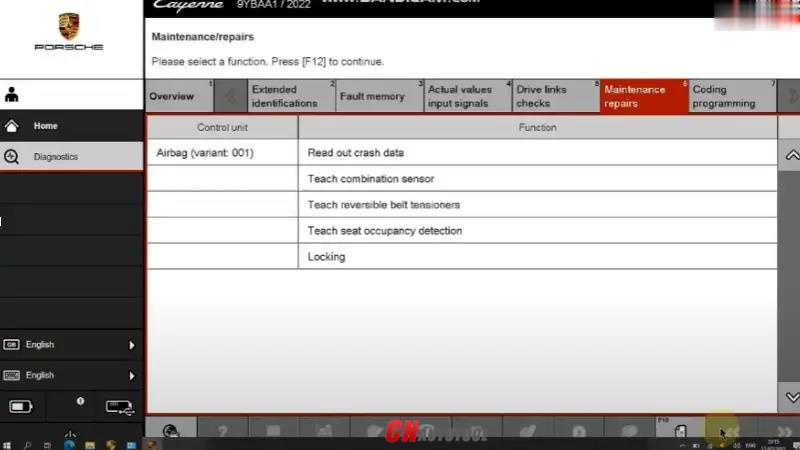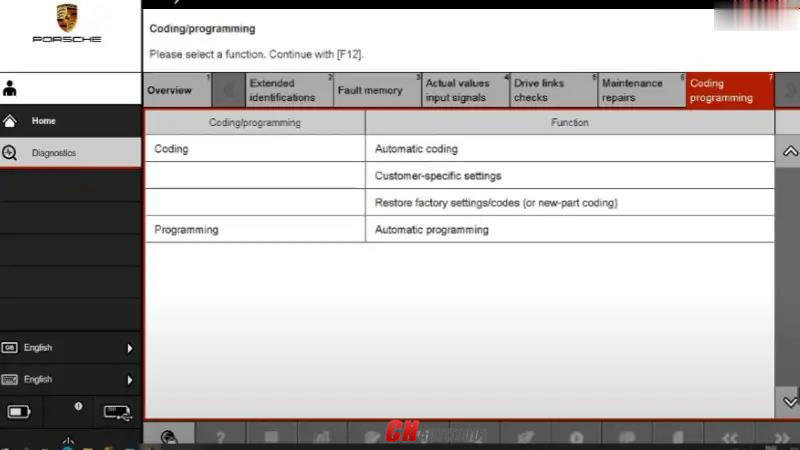First of all, a PIWIS II and a Piwis III do the same things, only the three can do newer cars, 2018 and on, where as the two is limited to the 2017 and earlier models. The PIWIS 3 is easier to use but is more technically challenging to clone since it seeks a signal from Porsche to authorize the VCI (the thing you plug into the car’s diagnostic port) The Chinese who sell the clones, created their own server to clone and send out those signals, then modified the VCI firmware to look for the Chinese signal instead of the Porsche signal.
I had purchased a flooded 2013 Panamera, and I wound up changing ever module in the car except two. I purchased new and used modules, and used the PIWIS 2, then the three to code those modules to my VIN. As many people noted here, there are plenty of other devices that you can purchase to reset your service interval, change your battery or set the parking brake to the service position. What those devices can’t do that the PIWIS can do is code modules to your car, change the way those modules operate, run some diagnostic tests and see the output and input of almost every sensor and button in the car.
How To Use Porsche Piwis 3 Tool?
Complete the installation step and on your PC/Laptop screen, the software logo appears, Here will show you how to use Piwis 3, Let’s see together!!
Step 1: Access the Porsche Piwis software 3
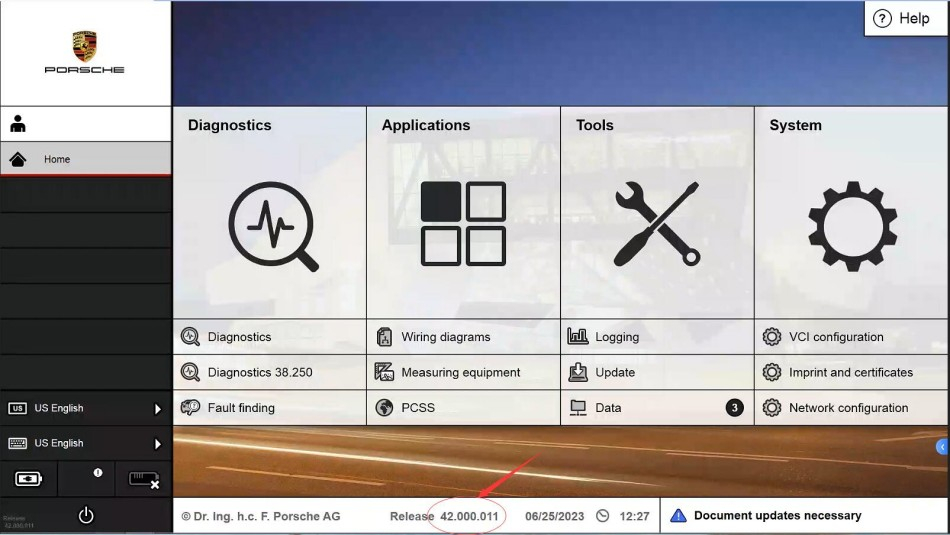
Step 2: Identify the vehicle model and connected device
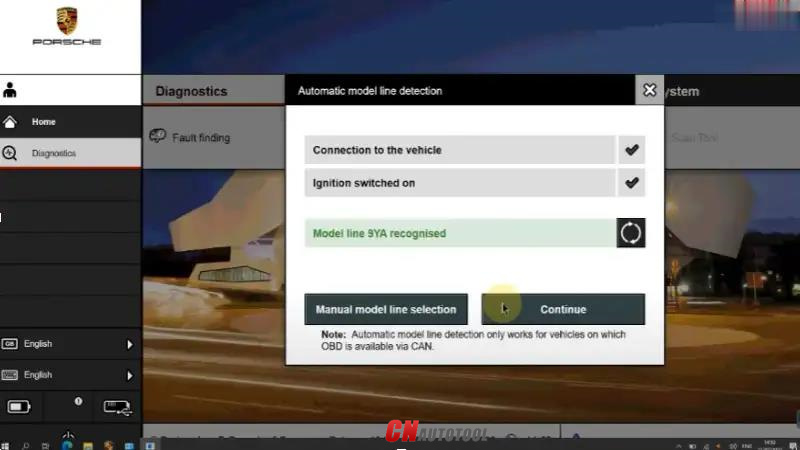
Step 3: Use the diagnostic function of the PIWIS software 3
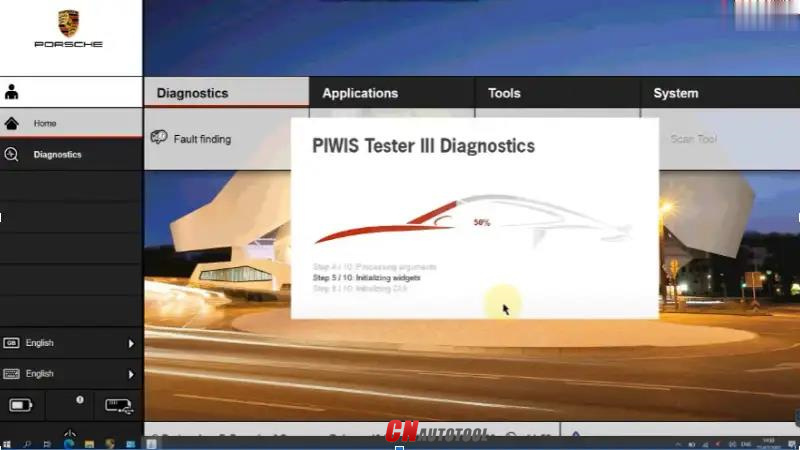
Step 4: Select Fault memory to diagnose the error (We currently working on Model 9YBAA1 – Porsche Cayenne 2022)
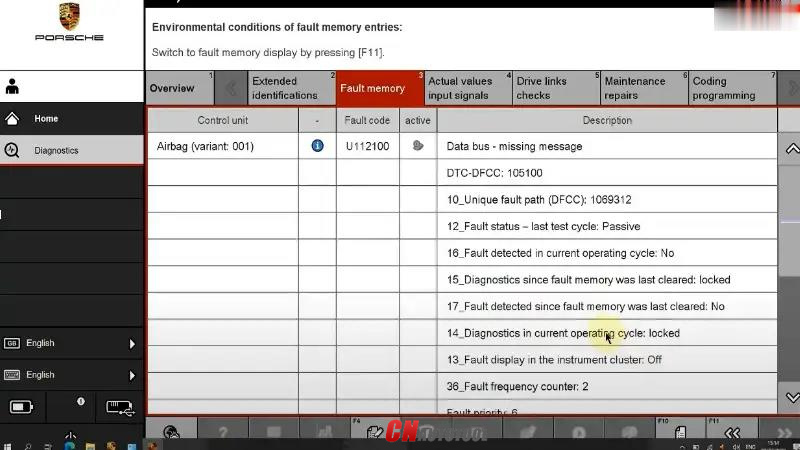
Step 5: Select Actual values input signals – read actual sensor values
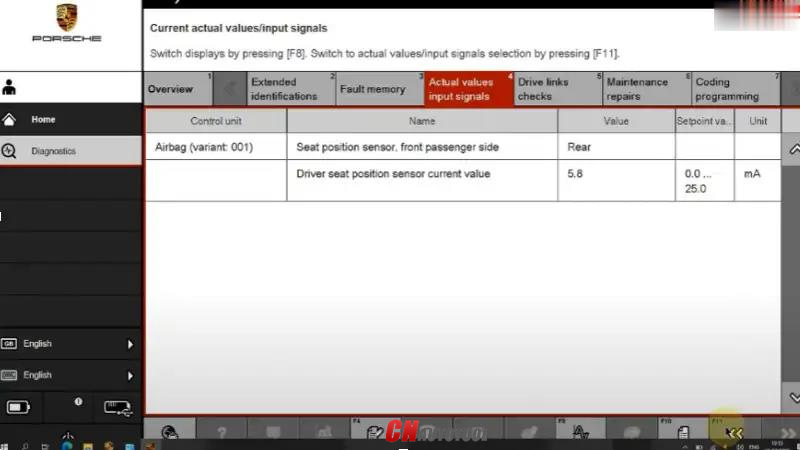
Step 6: Select Maintenance repairs – provide repair options for the system
Programming/Coding