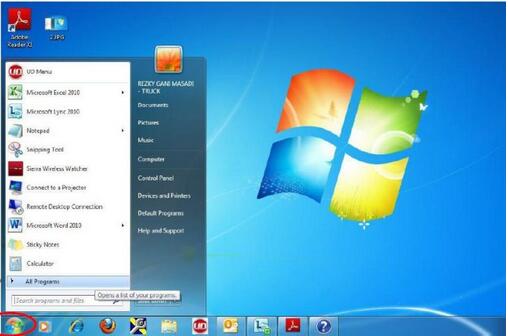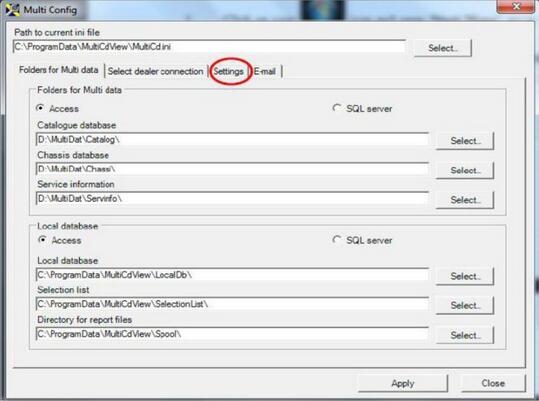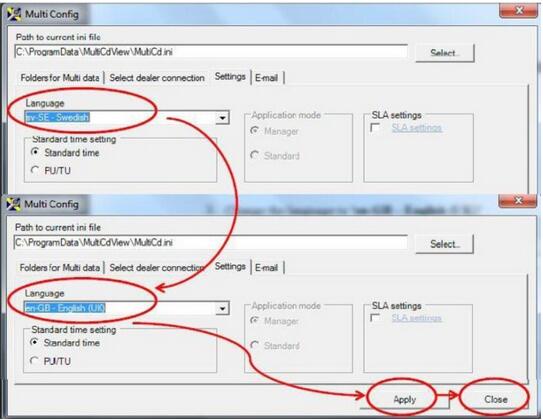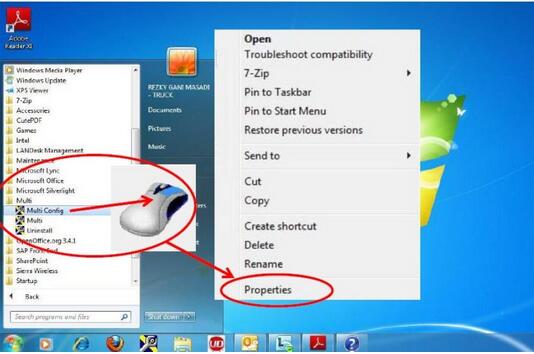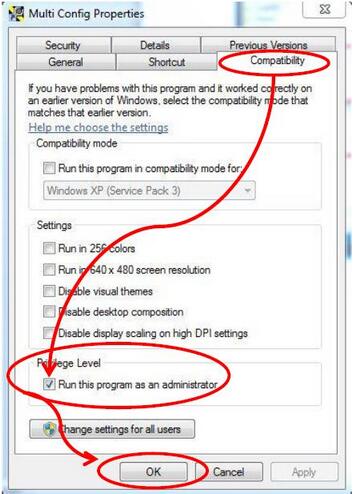Here is a instruction show you guide on how to change language for OBD2 Scan Tool Scania Multi if the software is already installed on your pc.
Scania Multi EPC Parts Catalogue Free Download
Scania Multi EPC Parts Catalog & Service for Scania Truck and Bus
Procedures:
1.Click on “START” button, then Click or move the mouse pointer to “All Programs”
2.Find “Multi”, then Right Click the mouse button on “Multi Config” icon until the extra menu is Pop Up (appears). Click on “Run as administrator”
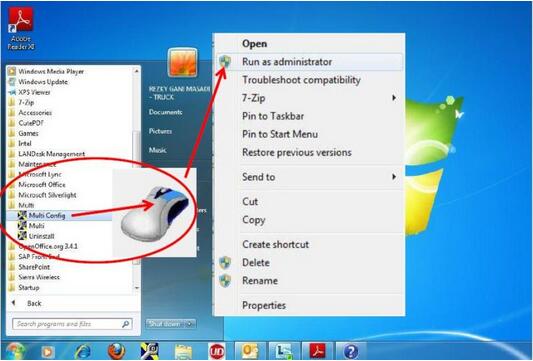
3.This screen will appear then go to “Settings”
4.Change the language to ‘en-GB – English (UK)’, ‘Apply’ and ‘Close’. Your Multi has successfully changed to English language.
HINTS:
If “Run as administrator” is not appear in the the extra menu, do the following step:
1.Find “Multi”, then Right Click the mouse button on “Multi Config” icon until the extra menu is Pop Up (appears). Click on “Properties”
2.This screen will appear, then go to “Compatibility”. Thick/Check the “Run this program as an administrator” then click “OK”. Repeat Step 4 above.