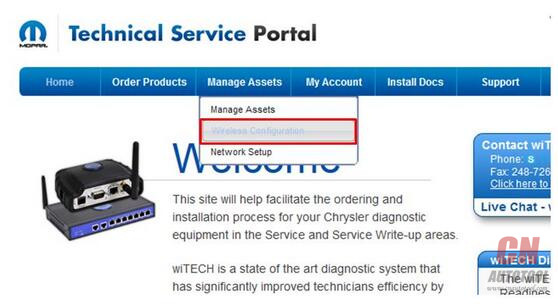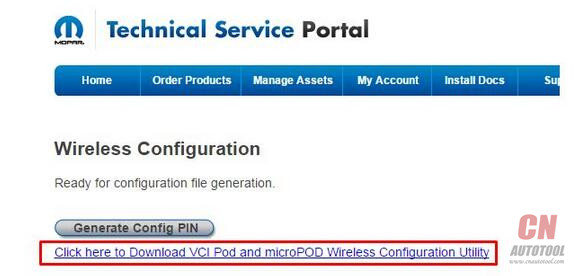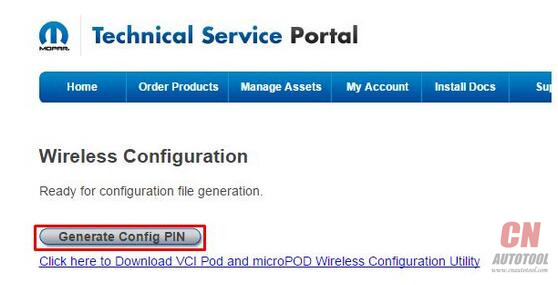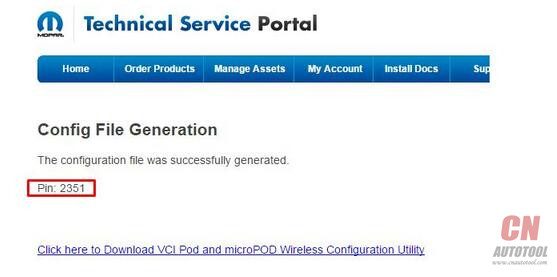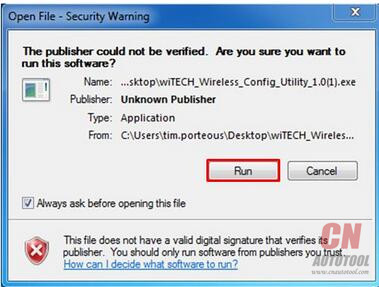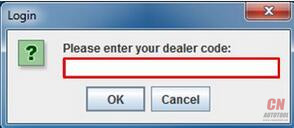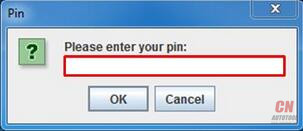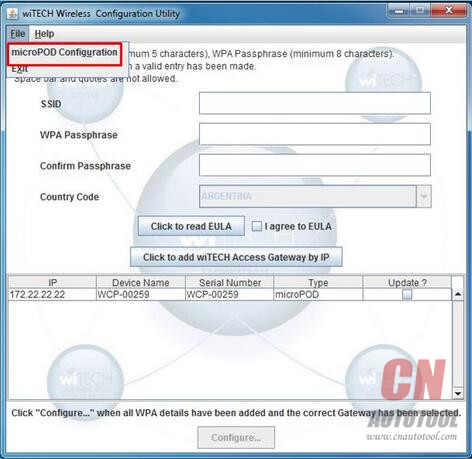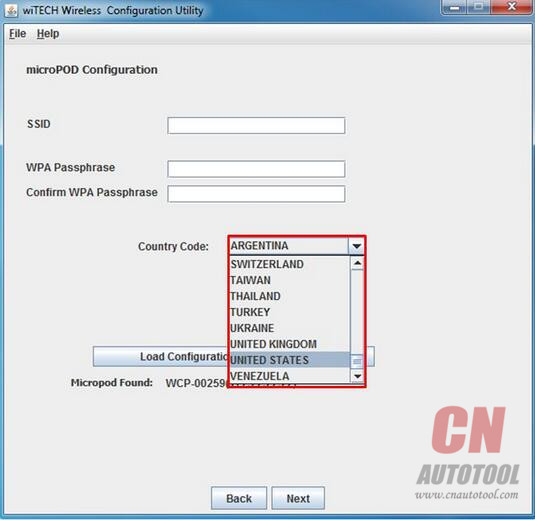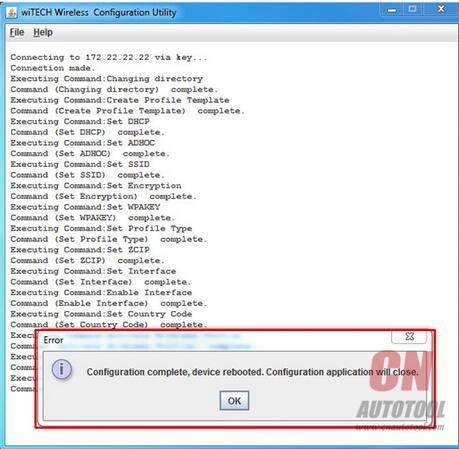1.Connect a PC or Laptop that has the wiTECH MicroPod 2 installed to the wiTECH Access Gateway in ports 3 or 4 (preferred) you may also connect to the wiTECH wireless.
* Note: If PC or Laptop is not on the wiTECH network you may encounter discovery issues of the tools and or wiTECH Diagnostic Antenna.
2.Connect the microPOD with a USB cable to your PC or Laptop, wait for the USB drivers to install
* Note: If PC being used does not have the wiTECH application installed you will need to install the wiTECH application
* Note: If drivers do not load when the USB cable is plugged in you will need to move the USB cable to another USB port on the PC, or you may need to try another PC
3.Download the Wireless Configuration Utility from www.cnautotool.com,
* log in, browse to Manage Assets > Wireless Configuration
4.Select the link Click here to Download VCI Pod and microPOD Wireless Configuration Utility and save the configuration utility to your desktop
5.Select the Generate Config PIN button
6.The PIN generator will create a 2 to 4 digit number as shown below
7.Locate and Launch the file wiTECH_Wireless_Config_Utility_1.1 on your desktop 
Note: this file may have been saved to your Downloads folder
8.Select Run
9.Enter your dealer code, and select OK
10.Enter the PIN number that was sent to your email address , and select OK
When the discovery screen for the tools opens you will need to make sure that you are seeing the microPOD that you are configuring
Note: If no tool is shown:
* Unplug the USB cable for the microPOD and plug into a different USB port
* Close the Configuration Utility and launch the utility again
* Try a different PC
microPOD Configuration steps
1.Select Auto Scanner Tool microPOD Configuration from the File menu in the upper left corner
2.Select the appropriate Country Code from the drop down menu
3.Enter the wiTECH wireless credentials
* SSID
* WPA Passphrase
* Confirm Passphrase
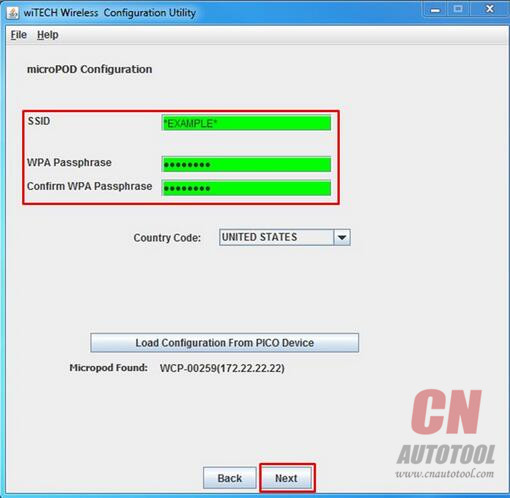
4.Select Next
5.A series of commands will run – the end result will be Configuration complete, device rebooted. Configuration application will close. Select Ok
6.Unplug the microPOD from the USB cable and Plug the tool in to a supported vehicle to test
7.Launch wiTECH application – verify that the device is seen in discovery