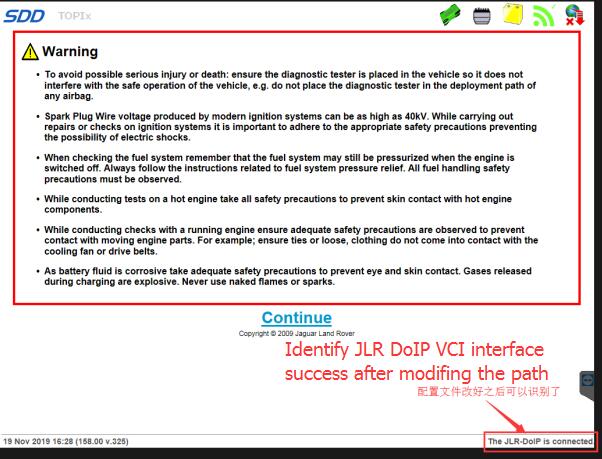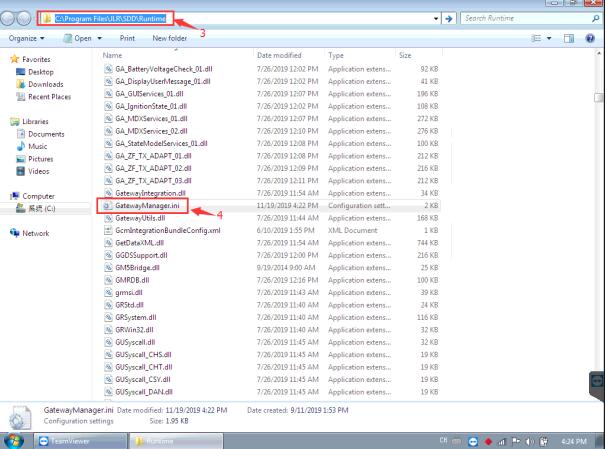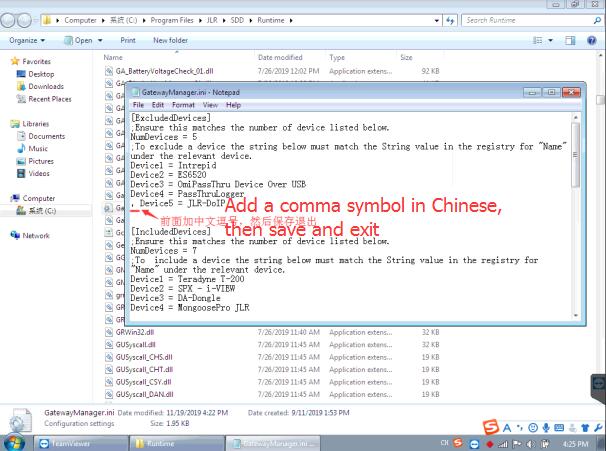The NEW JLR DoIP VCI is the newest interface for Jaguar and Land Rover vehicles.
It is the only unit that will be compatible with the Pathfinder Software and all JLR vehicles with the new vehicle architectures found in 2017 and newer vehicles (from the Range Rover/Range Rover Sport L405/L494). In addition to the 2021 and newer vehicles.
the DoIP VCI will also be capable of interfacing with 2014 through 2021 Multi-CAN architecture vehicles (see application list below). Vehicles 2014 and older vehicles not detailed here will continue to use the current diagnostic system and VCIs.
Jaguar Land Rover DoIP VCI Functions:
Work with all Jaguar & Land Rover models after 2005 year.
Work with the models after 2017, support Pathfinder software application
Work with the models before 2016, support SDD software.
Support all of the SDD’s diagnostic & programming protocol.
Support all of the Pathfinder’s diagnostic & programming protocol
Support Pathfinder activation service offline.
Support WIFI connection
Support VBF file edit
Support EXML file edit
Support SDD engineering software application
Support Pathfinder engineering software application
Support online programming, coding & key programming
SDD software can update to the newest version in the assistance of manufactures’ engineer, and perform online programming.
Pathfinder can update to the newest version in the assistance of manufactures’ engineer, and perform online programming.
Can replace JLR VCI box
Can replace JLR DoIP VCI box
Packing List:
1pc x Original JLR DoiP VCI
1pc x OBD cable
1pc x USB cable
1pc x network cable
1pc x Second Hand Panasonic CF53
JLR DoiP VCI Cannot Connect to SDD Software!
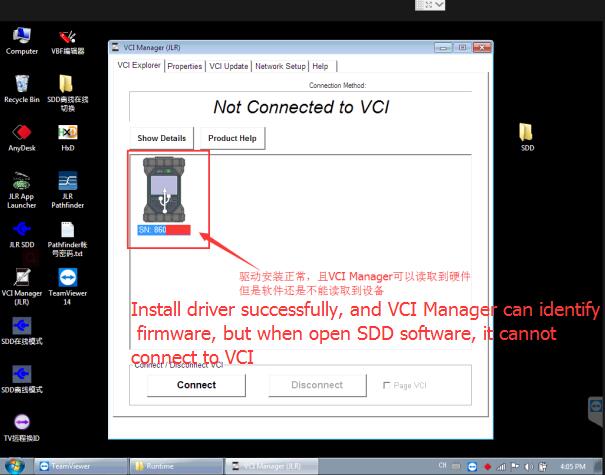
I have installed the original Bosch Driver for my JLR DoiP VCI from C:\Program Files\AVL_DiTEST\Pathfinder\Bosch_Driver, and it can be identified in VCI Manager (JLR), but when i open SDD software, i found it cannot connect to VCI.
CnAutotool.com solution:
Please modify two path as below:
Path 1: Go to C:\Program Files\JLR\IDS\Runtime
Open “Gateway/Manager.ini” notepad
Add a comma symbol in Chinese before “Device5 = JLR- DoIP” and save (Note: cannot add in English)
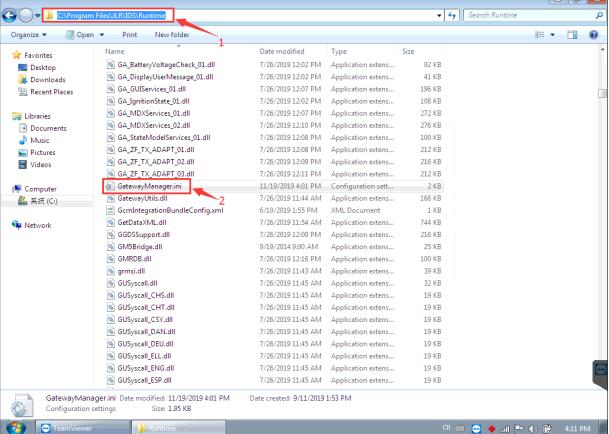
Path 2: Open C:\Program Files\JLR\SDD\Runtime
Select “Gateway/Manager.ini” notepad and open
Add a comma symbol in Chinese before “Device5 = JLR- DoIP”
Customer feedback:
Follow the suggestion from our professional engineer, the JLR DoIP VCI interface is connected successfully!