
JLR DoIP VCI is the newest interface for Jaguar and Land Rover vehicles.
Supports online programming function.
Software is free downloaded from official website.
How to download & install Software for JLR DoiP VCI SDD Pathfinder ?
Log in official website: www.autosos.com.cn
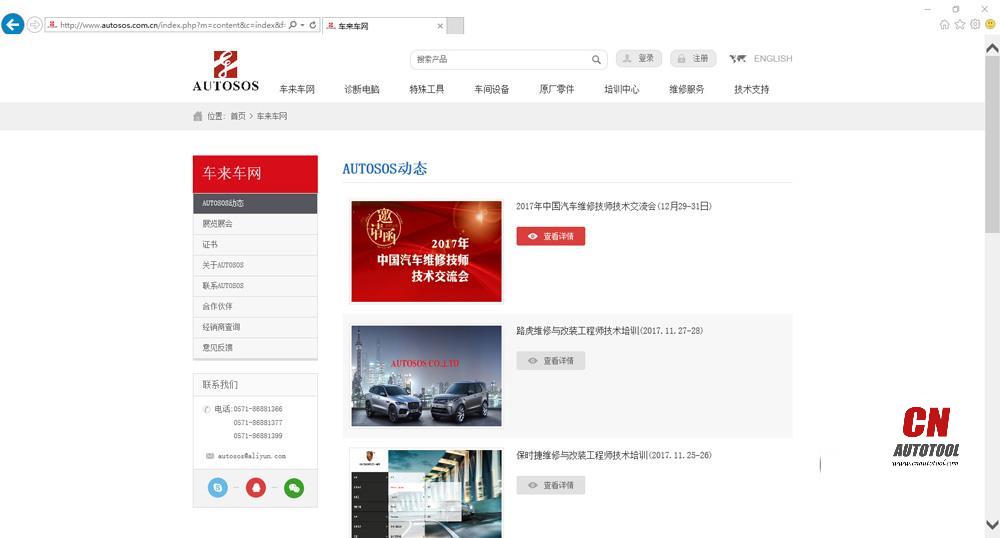
Go to“Technical Support”
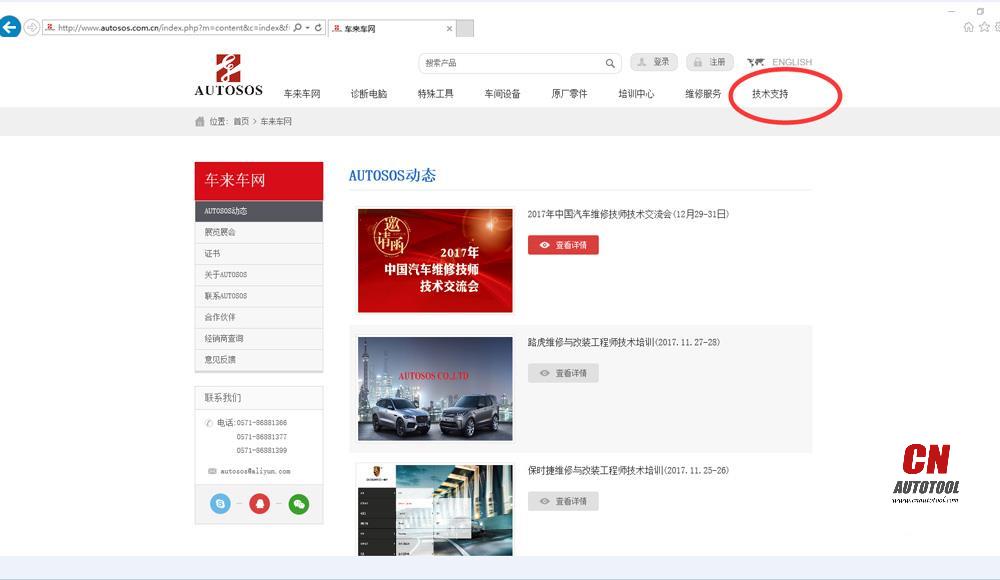
Click the “Software download” (Chinese word like “路虎软件下载”); Then you can download SDD and PathFinder. Meanwhile, it will take you about 2 or 3 days to download the complete data of PathFinder with network continuously.
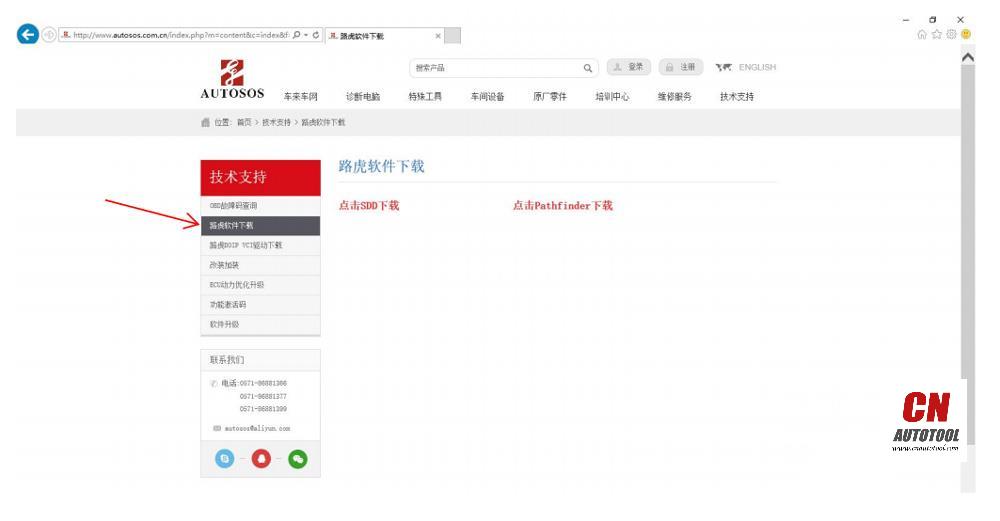
Tips:
When the download finished, one more thing you need to do is to install driver ( VCI manager);
If you have already got an account which can log in the software FathFinder directly, then you can use it for your job. However, you can contact us for support if you do not have the account.
Email sale@cnautotool.com
How to install driver for the interface-DoIP VCI ?
Click the“技术支持”,then choose the “driver download”(Chinese word like “路虎DOIP VCI驱动下载”)You can follow the picture below.
By the way, the password for driver download: g0f0
Please pay more attention to the version of the DoIP VCI driver, it always should be the latest version. So you should update the driver without delay.
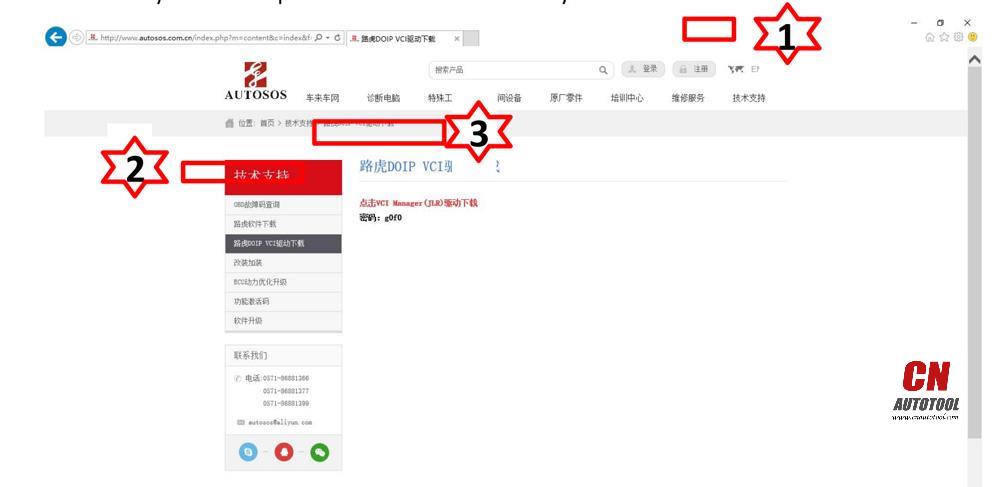
The connection of DOIP VCI :Connect with USB; (It’s easy for you.) ,Connect with WIFI ; (You can choose the Wifi named “DoIP-VCI-11D4”, and the last four numbers are random.)
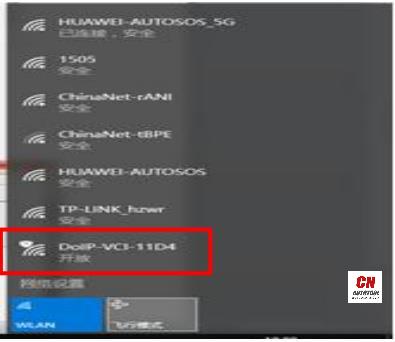
The Connection between the DoIP VCI and computer
Following the picture below, open the VCI Manager and click the “connect” (Chinese word like “连接”)
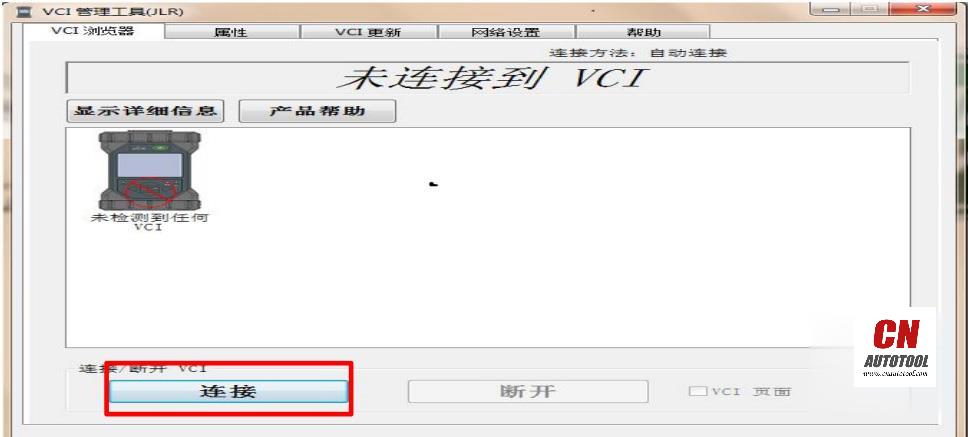
Check the connection status with the computer.
Refer to the figure below, when it shows a green check mark, run is ok.
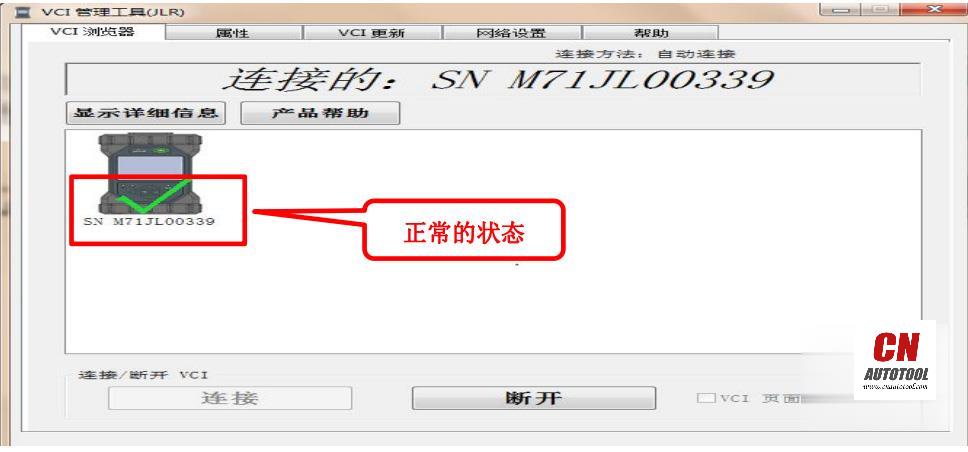
Update of DoIP VCI’ firmware.
Open“VCI manager”;
Then click the “VCI Update” (Chinese word like “VCI更新”);
Click the “start” (Chinese word like “开始更新”)and you can get the update progress on the right;
Attention:
When you click the “start”, it cannot be interrupted or stopped. Otherwise the DoIP VCI will be damaged. You can disconnect when it finished.
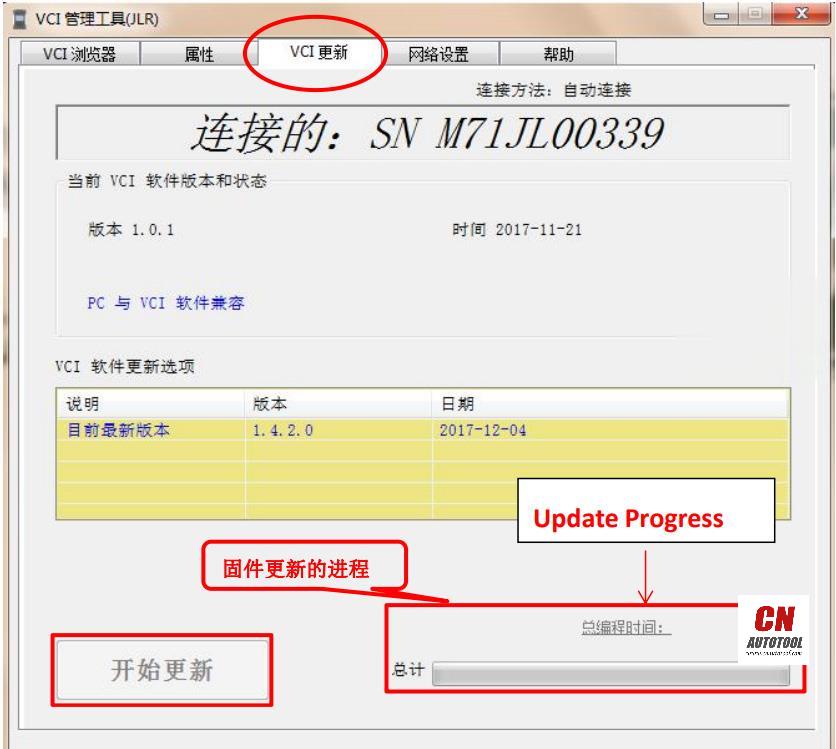
SDD can detect the hardware directly, it’s perfect if the icon is green.
PathFinder need to set the network interface.
Log in with account firstly;
Click “cancel” (Chinese word like “取消”);
It don’t connect successfully if it shows “SIM” “SimFiles”, you should change them into “JLR-JLR-DoIP, D-PDU API by Bosch” “86004905”. Now you can use it for diagnosis.
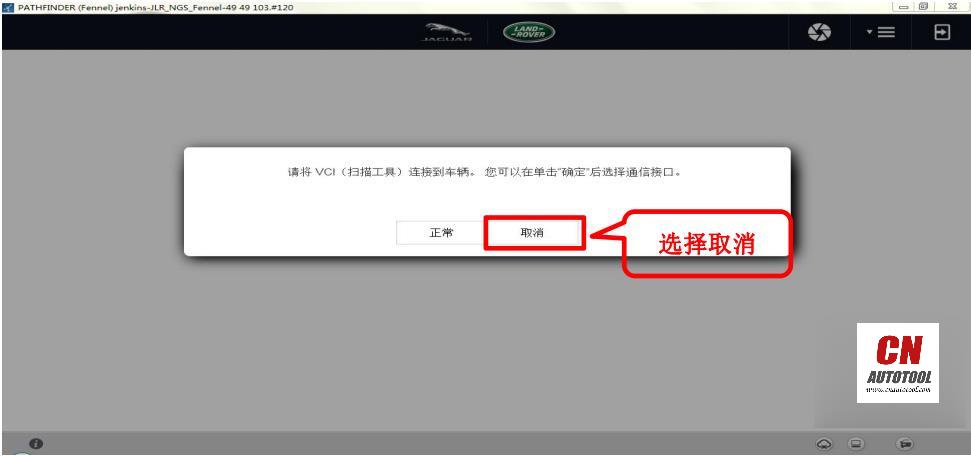
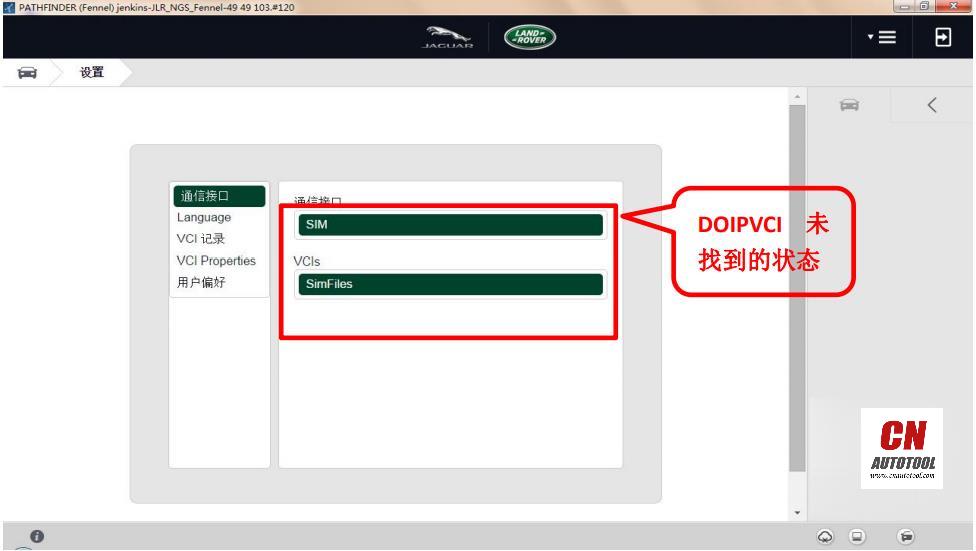
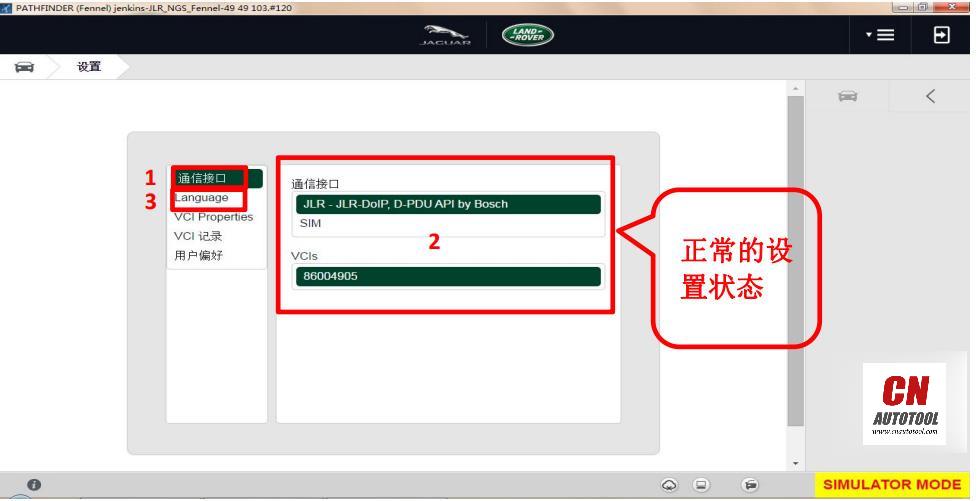
www.cnautotool.com