Porsche PIWIS-III PT3G Diagnostic Tools
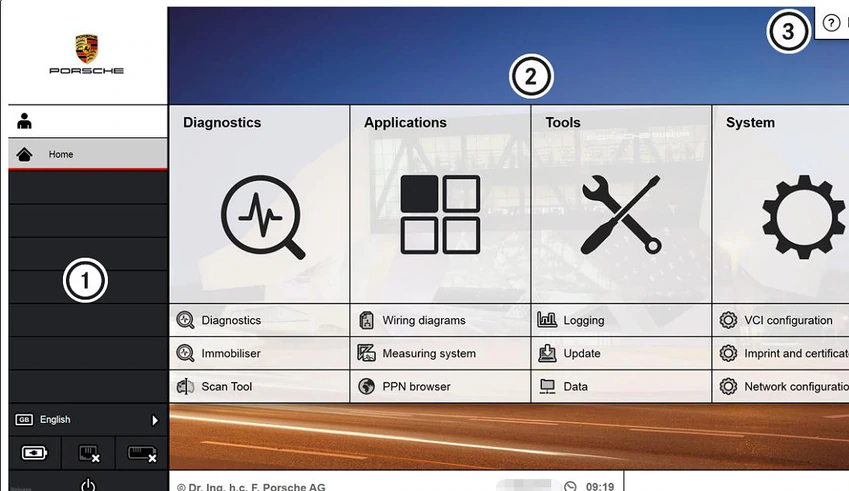
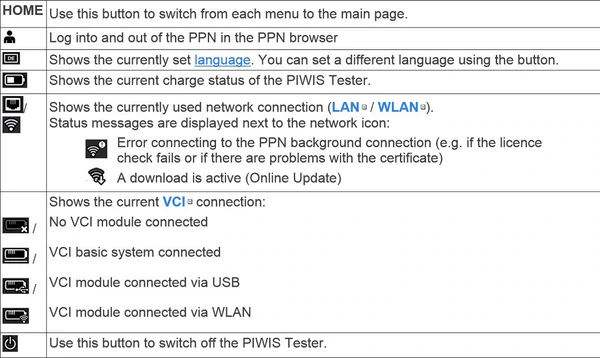
You are here: Overview > System operation > System interface
System interface
The system interface is made up of the following areas:
(1) Task bar
(2) Main page
(3) Help function
Task bar
The task bar (1) displays the open programs and menus. Details are displayed as a tooltip.
The following icons are available in the task bar:
Main page
On the main page (2), you can call up selected functions using the quick-access feature or switch to the main menus.
Help function
Call up the Help function (3) using the ? Help button. A search function is also available there. You can use this to look for certain contents in the Help. The full text search looks for terms in all texts that are available in the Help.
Buttons in menus (F1 to F12)
A bar containing quick-access function buttons is displayed at the bottom of some menus. The assignment varies depending on the menu.
Tabs in menus
There are several tabs in some menus. An active tab is greyed, while an inactive tab is black.
Keyboard commands
You can also call up certain functions using keyboard commands.
•Ctrl + PrtSc: Create screenshots
•Ctrl + R: Start and stop videos
•Ctrl + L: Start and stop logging
