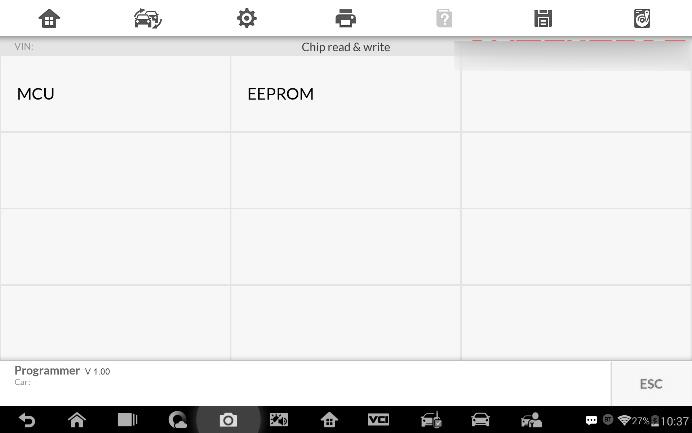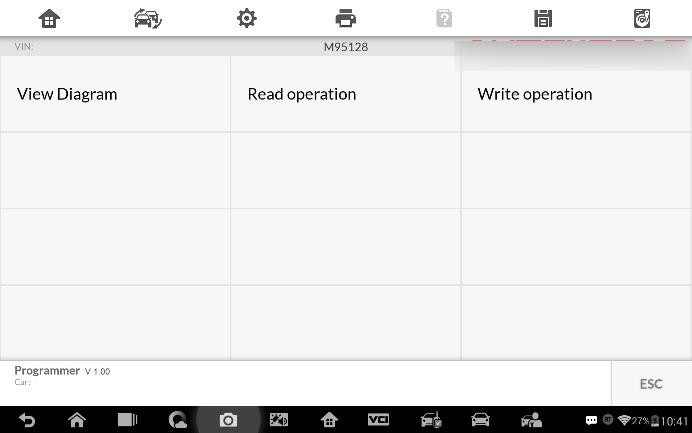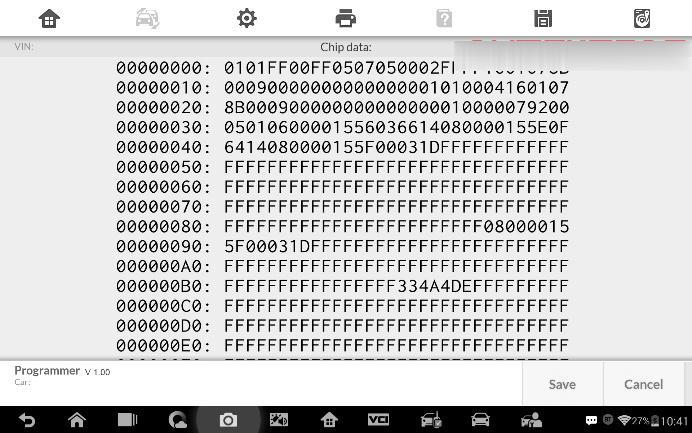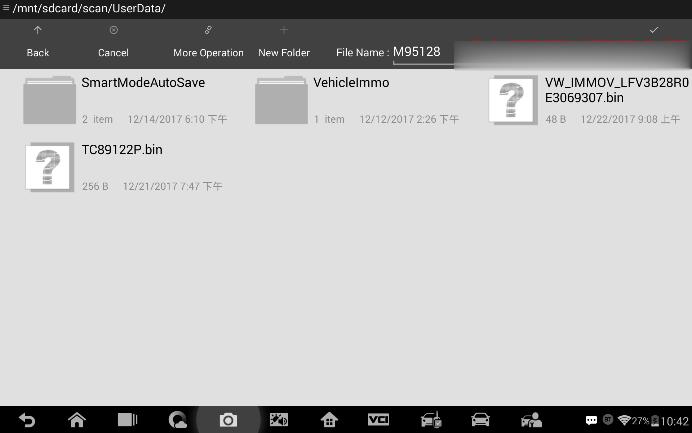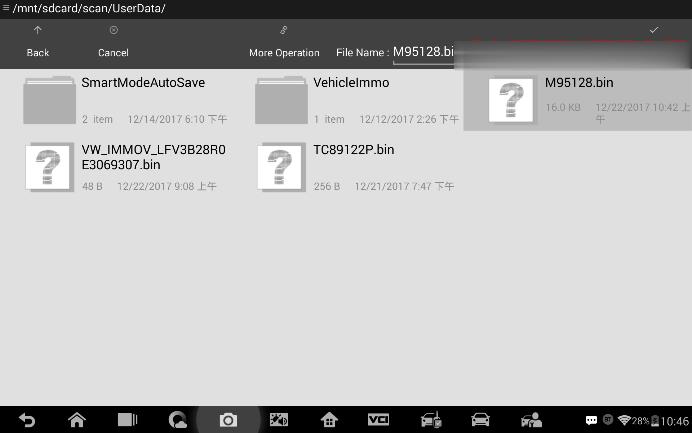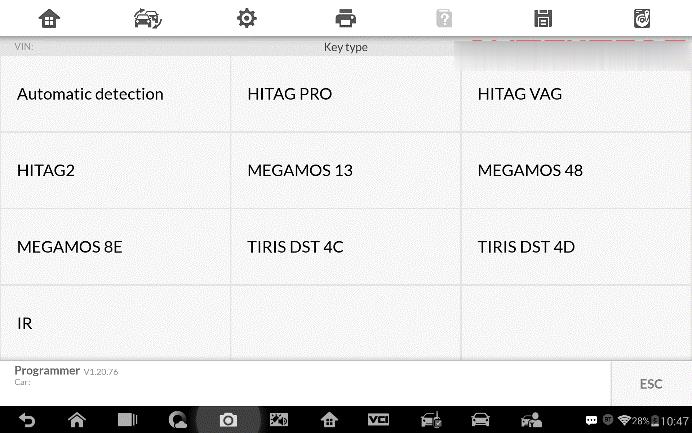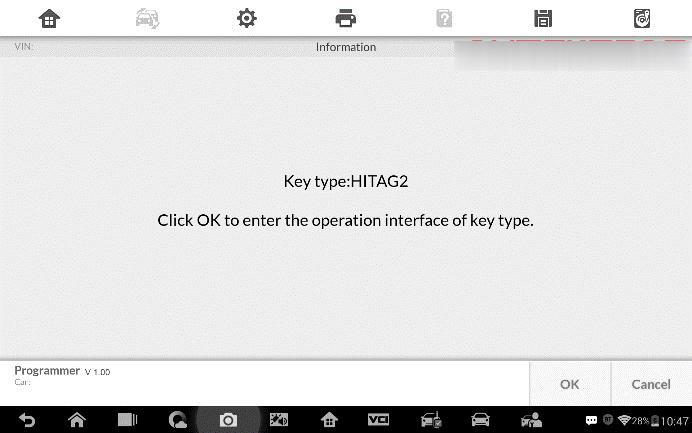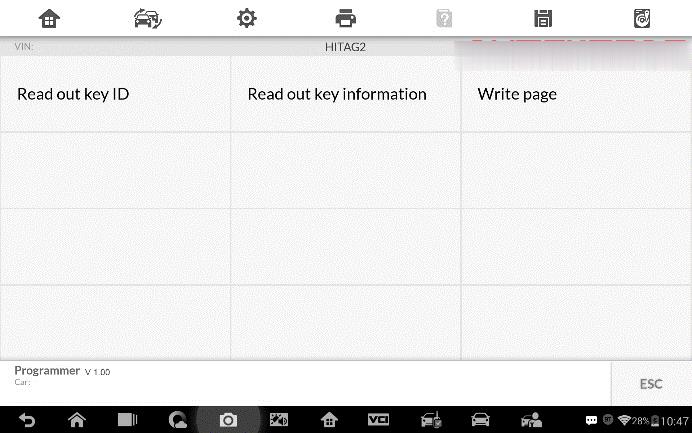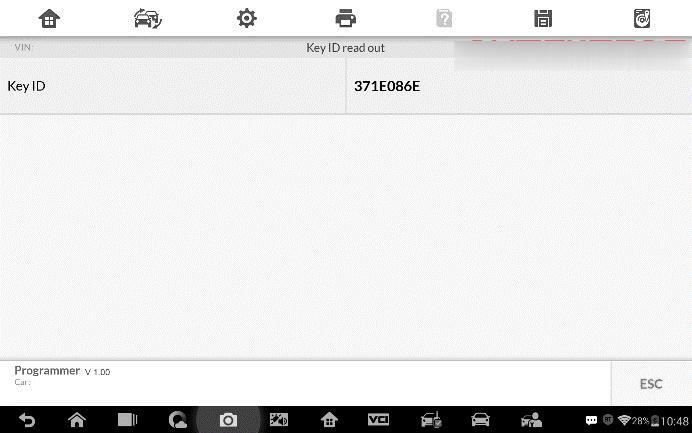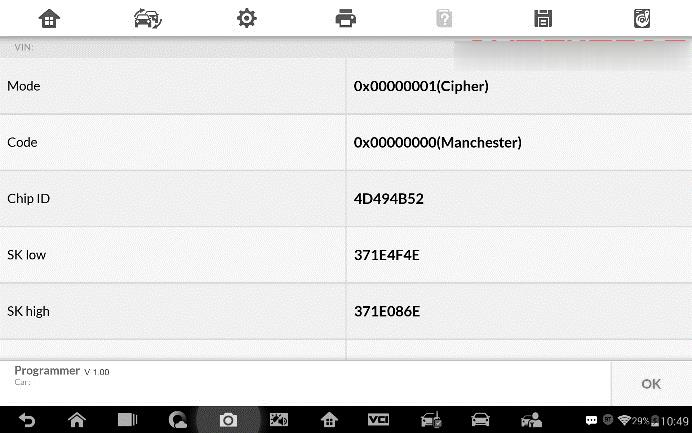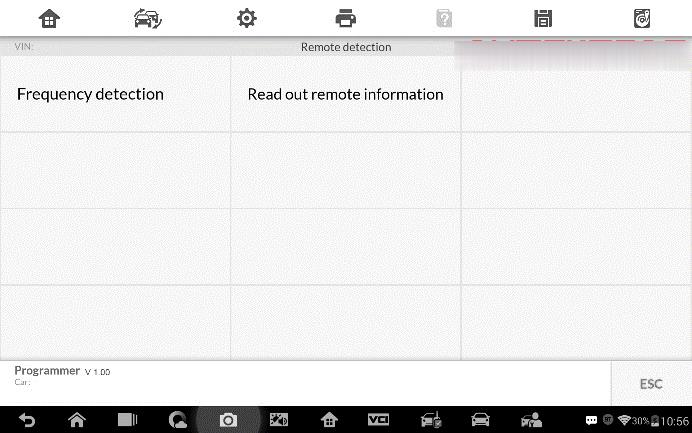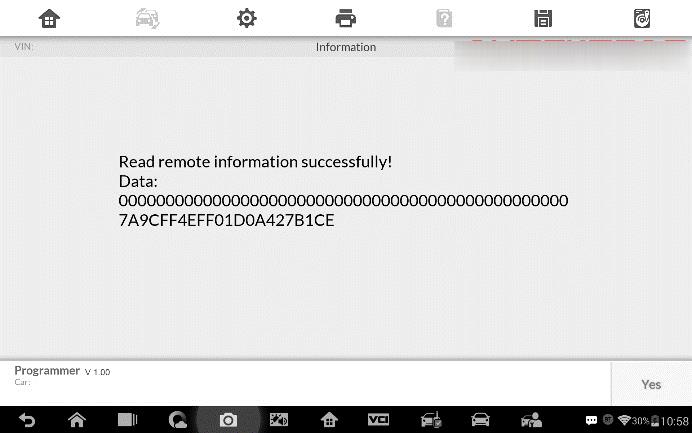As Autel MaxiIM IM608 combines advanced key programming, all systems diagnostics, and advanced services in one Android based 10.1-inch touchscreen tablet, it is no doubt the current most advanced and unique all in one key programming and diagnostic tool in the world car tool market. Moreover, IM608 provides you with all special functions to quickly diagnose all modules for the majority of the makes and models on the market. It is the unprecedented key programming and diagnostic tool that you ever wanted.
Read on to get the core part of this tech article which will tell the customers how to use Autel MaxiIM IM608 to Complete Key Programming for their vehicles.
Know some basic knowledge before operation:
The Programming application requires connection between the tablet and the XP400, and no vehicle connection is required. This application can access the key chip, read, retrieve and write key information, as well as other key related functions.
Step-by-step guide:
Select the vehicle manufacturer in the vehicle menu, and then follow the onscreen instructions to select the instrument information to display the function menu.
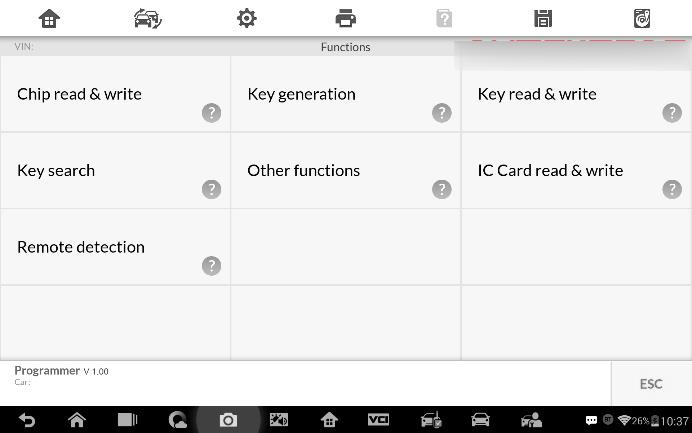
Three main parts of key programming:
1. Chip Read & Write Operation:
⚫Select Chip Read & Write from the menu.
⚫Select the chip type if needed. In this example, select EEPROM.
⚫The screen displays the types of EEPROM supported. Select the right type.
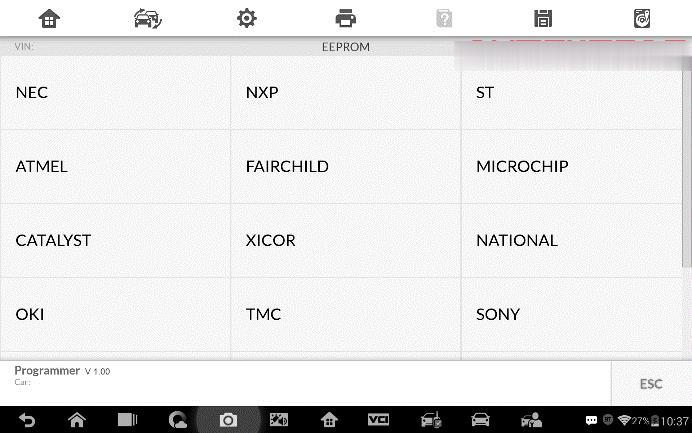
⚫Select Read Operation on the next menu.
⚫The chip data screen displays. Select Save to save the data, or select Cancel to exit.
⚫Type the file name and select Confirm, the chip data will be saved on the tablet. And a “File saved successfully.” message displays.
⚫Select Write Operation from the operations menu. The tablet will open the default folder, select the saved data and click Confirm to write it into a black chip. And a “Chip written successfully.” message displays.
2. Key Read & Write
⚫Select Key Read & Write from the menu.
⚫Select the key type or automatic detection. Please note that automatic detection does not support detection of IR key
⚫Once the key type is successfully detected, the screen displays the key type, tap OK to enter the operation interface.
⚫The screen displays the supported functions which usually include Read out key ID, Read out key information, Write page.
⚫Tap Read out key ID to read the key ID.
⚫Tap Read out key information to read the information.
⚫Tap Write page data to write the data.
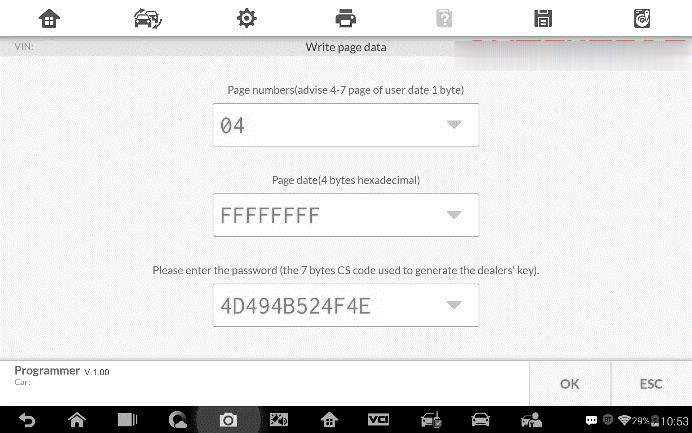
3. Remote Detection
⚫Tap Remote Detection from the menu, the function menu displays.
⚫Put the key into suitable area and press down any key button. The screen displays the frequency of the key.
⚫Tap Read out remote information to check the information.
More product information about Autel Diagnostic Scanner, please check:https://www.cnautotool.com/category-37-b0-Autel+Tools.html