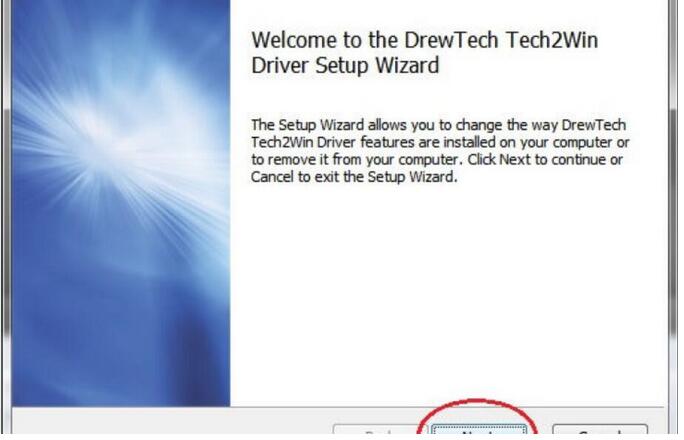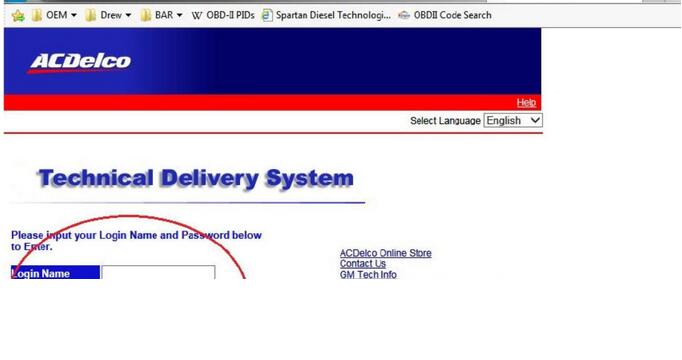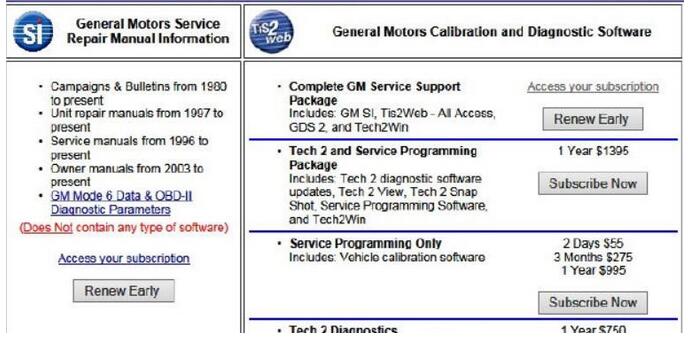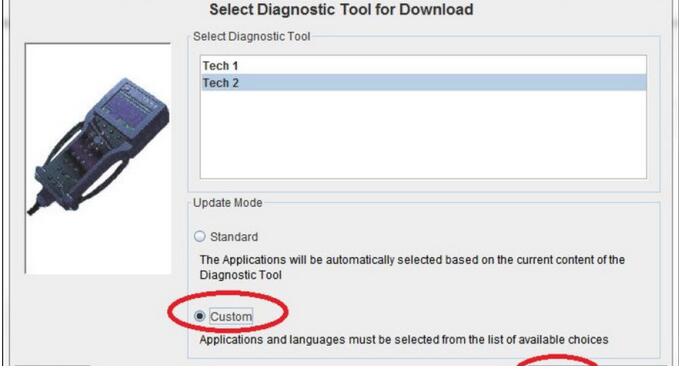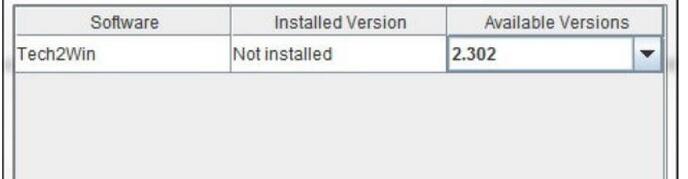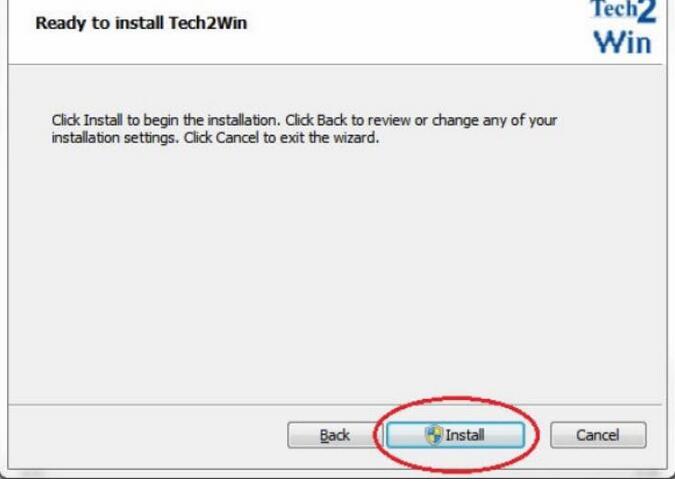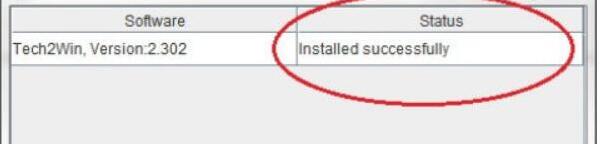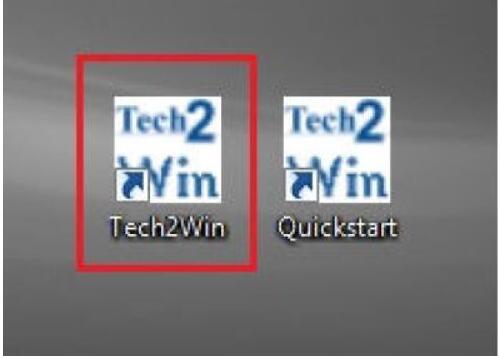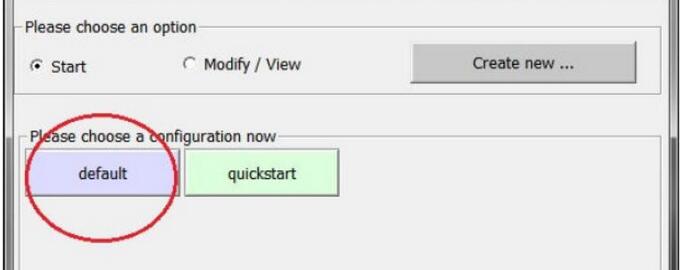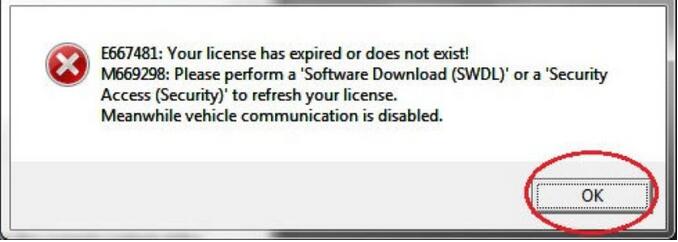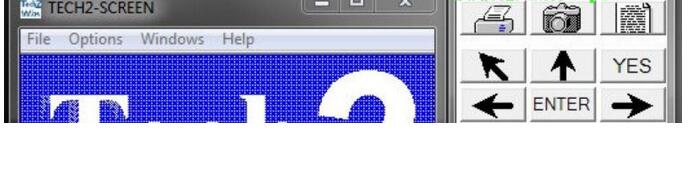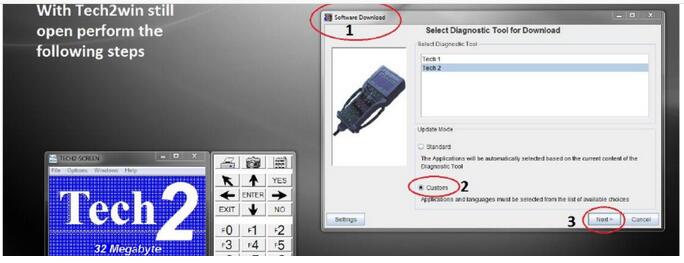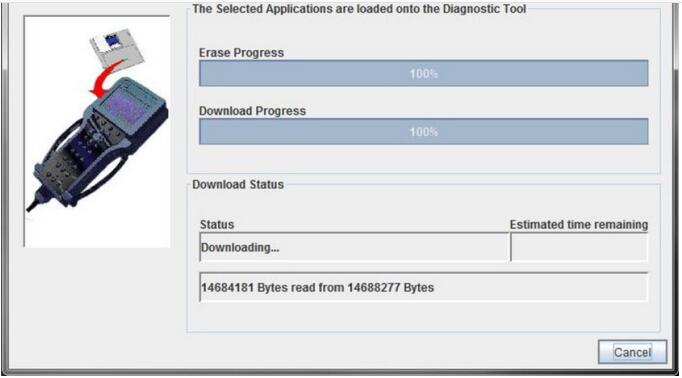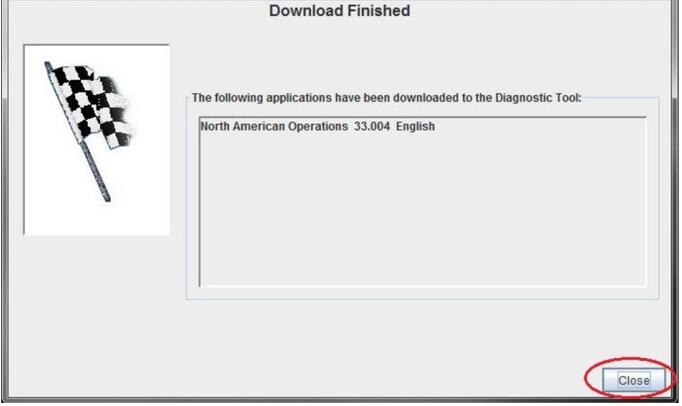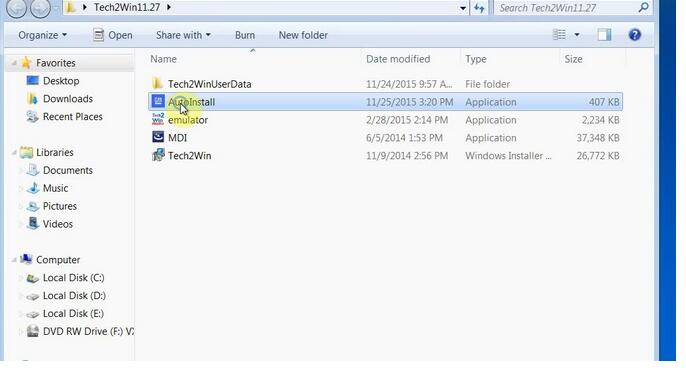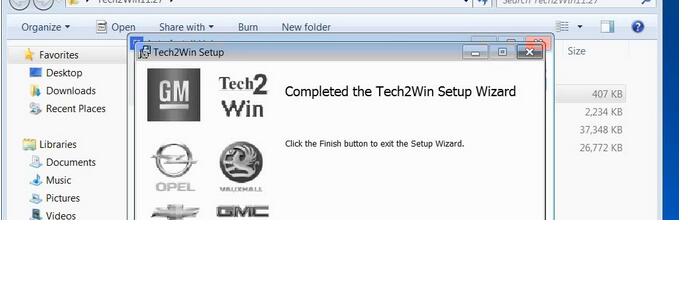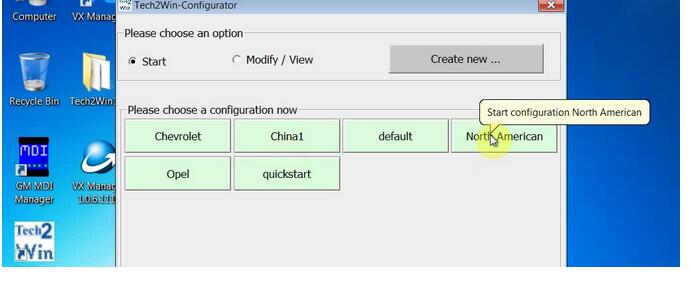Here CnAutotool.com share the procedures on how to install original & crack GM Tech 2 software.And the cost-effective hardware you can choose for the Tech2Win:VXDIAG GM/Opel NANO,GM GDI Interface
Preparations:
GM Tech2Win Software Free Download
Part 1:Install Original GM Tech2Win Software
Part 2:Install Crack GM Tech2Win on VXDIAG GM
Part 3:GM MDI GDS2 Tech2Win Software Installation Steps
Part 1:Install Original GM Tech2Win Software
Install GM Tech2Win Driver:
Download Tech2Win Driver on above preparation article.
After download completing,click it to begin install driver
Follow the on screen installation prompts to complete the installation.
Click “Next” to continue
Select “I accept the terms in the License Agreement”,then click “Next” to continue
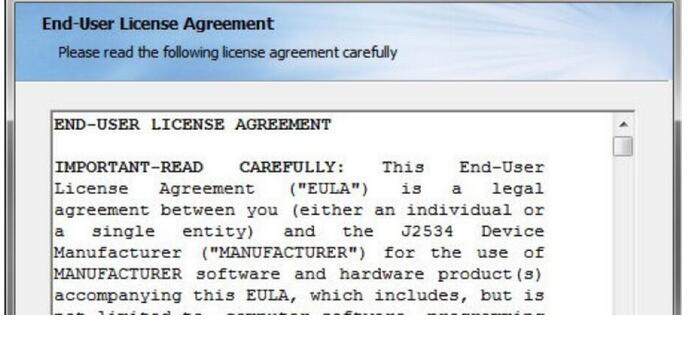
Click Next to install to default folder or click change to choose another.
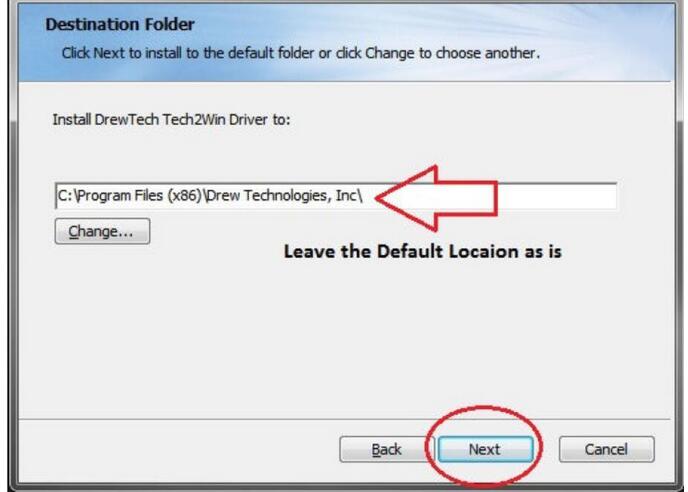
Click Install to begin the installation.You also can click “Back” to review or change any of your installation settings.
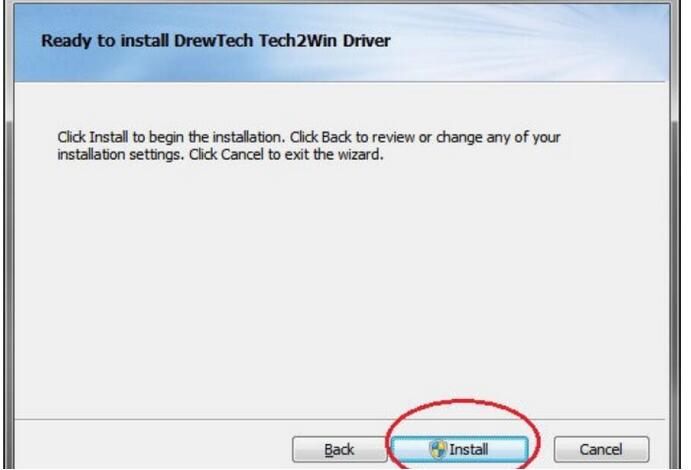
Now click “Finish” to end driver installation.
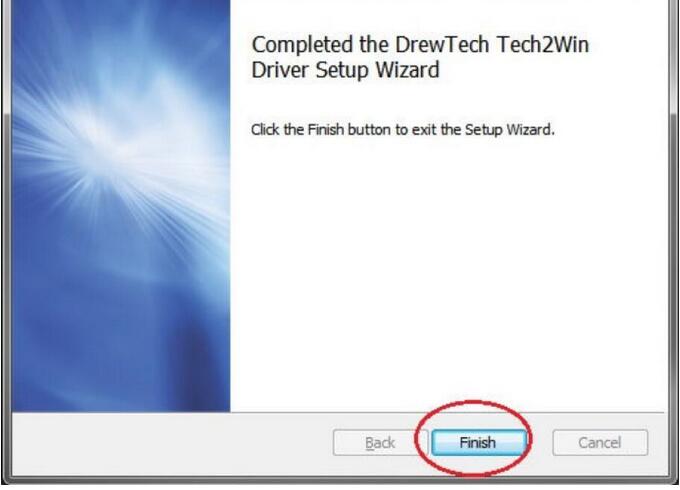
Once the driver is installed process to the Tech2Win software installation.
Install GM Tech2Win Software:
Visit http://www.acdelcotds.com,and login into your GM account.
Agree to the terms and click “continue”
Choose “Service and Programming Information.
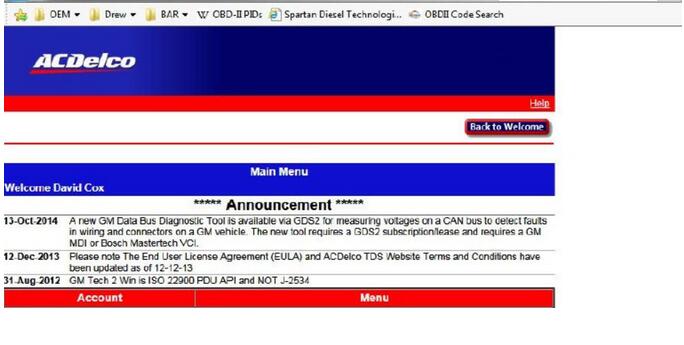
Choose “Access Your Subscription” if you do not currently have a subscription, choose “Subscribe
You will want to choose the (SWDL) Icon for the software download. See below
Click the “Start Software Download” Button. This will open Java. Choose “Run” to open the software download.
Once the Software download window opens, you will see the following screen.
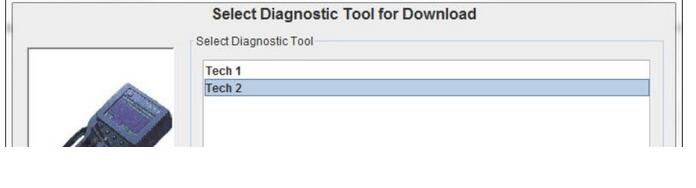
BE SURE TO CLICK “Custom” and Then “Next”
The software installation window will open. Click the “Install Button”
After the Java program locates the installer file, the Tech2Win Setup window will open. Click “Next” and follow the on screen prompts to install Tech2Win. Allow the program to install in its default locations. DO NOT MODIFY THE INSTALL PATH in any way, otherwise Tech2Win may not
Proceed with the setup by clicking “Next”
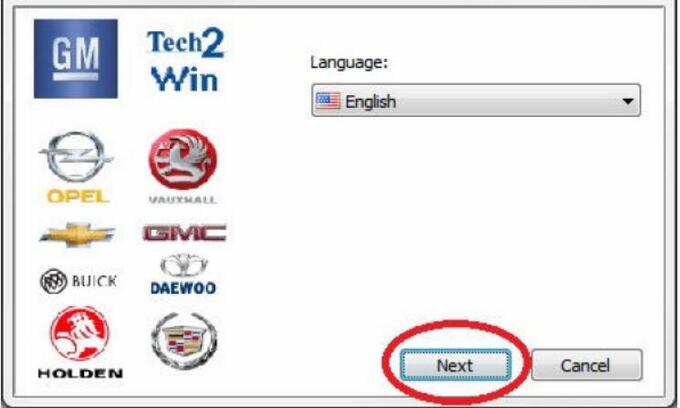
Accept the License Agreement, and click next.
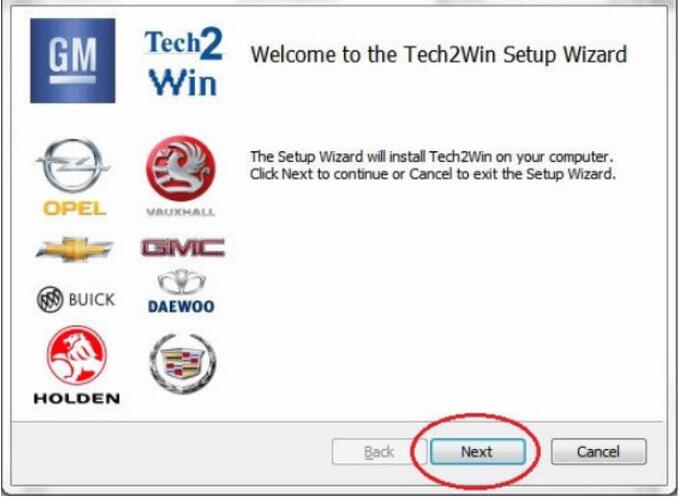
Follow all the onscreen prompts leaving everything to the default settings.
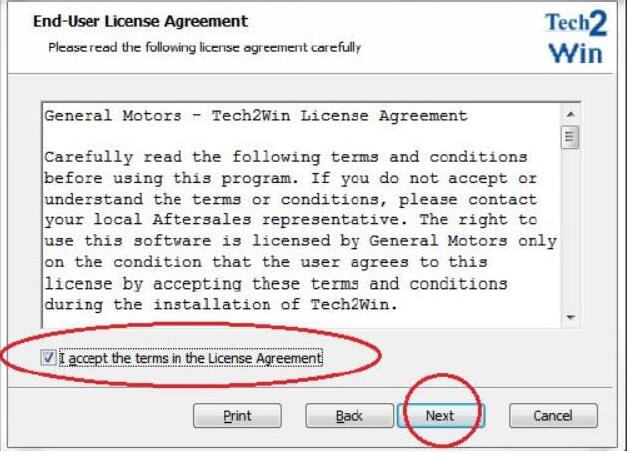
Click “Install” to start the installation.
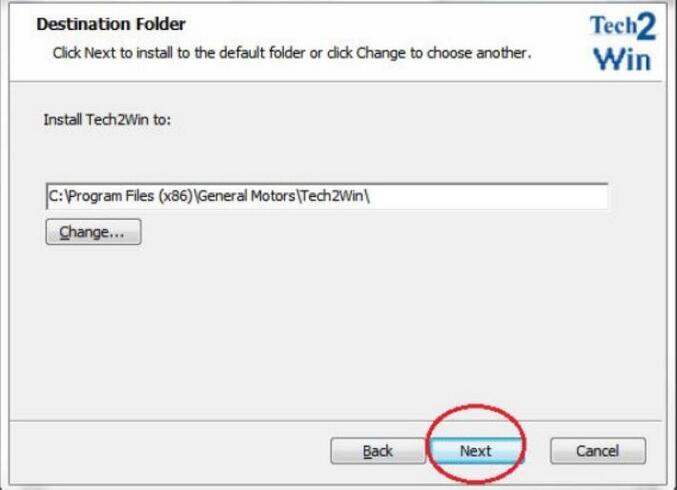
Click “Finish” to complete the installation.
The “Installation Summary” window will come up stating that the Install was Successful.
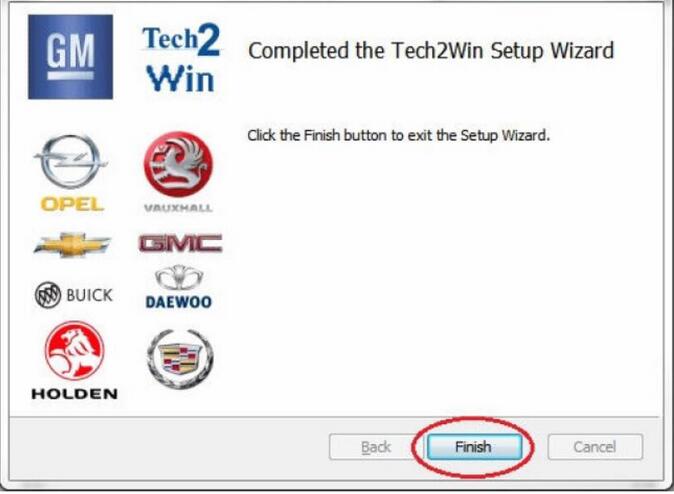
Another “Software Download window will come up.
STOP and leave this window as is UNTIL YOU OPEN THE Tech2Win Program.
Plug the J2534 device into your laptop and a Vehicle DLC so the tooling is powered up. You should
now have 2 Tech2Win icons on you desktop. Open the one that is named “Tech2Win”
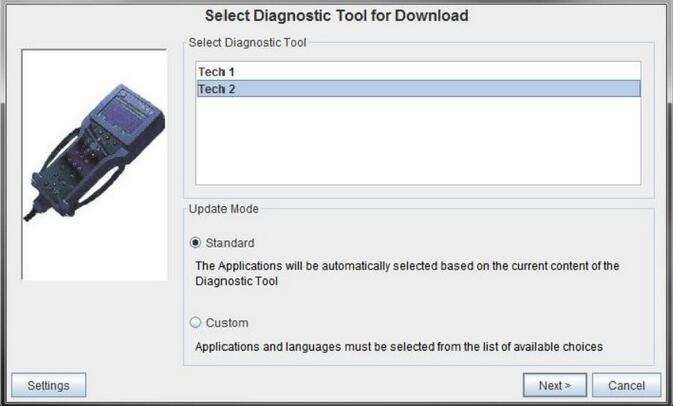
Choose the “Default” button.
The following warning message may come up. DO NOT PANIC, click “Next” and we will update the
Choose your J2534 device in the “Select Vehicle Communication Interface” Window and click ok.
The following message will appear. DO NOT PANIC! This is normal; Tech2win is looking for the MDI. Click “OK” to proceed.
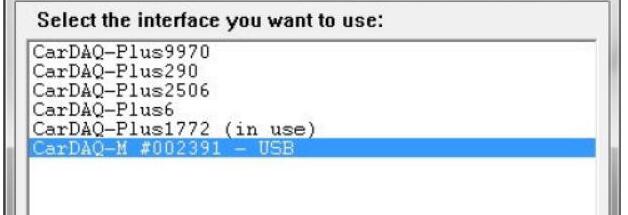
Your Tech2Win should now be opened and look like this. Now we need to update the software level to the latest North American version to install your License.
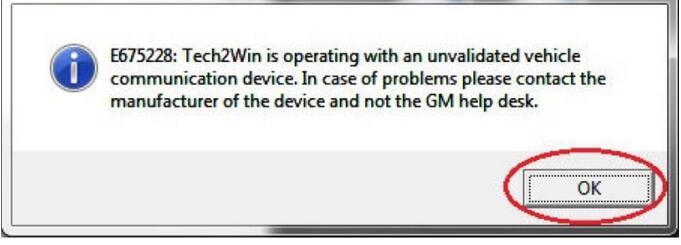
Come back to the “Software Download” window LEAVING Tech2Win OPEN. And perform the following steps. Choose “Custom” and hit “Next”.
The software will start to download, you will notice the Tech2Win Screen starting to blink and flash,this is normal. Once the level of software has been read, you will be presented with the following screen to choose your application to download. We want to choose the following
North American Operations
33.004-32MB
English
Double Click “English” to add it to the Right Side window and click “Download”
The software will start to download. The Tech2Win screen will again start to flash and blink. This is Normal.
When the download has finished you will see the following screen. Click Close.
You will now see on your Tech2Win screen with your New Software level and your Subscription Days.
You are now ready to use Tech2Win.
Part 2:Install Crack GM Tech2Win on VXDIAG GM
Compatible Hardware:VXDIAG GM NANO
Compatible OS:xp, win7 64bit or win8 64bit
1.Open DVD, unzip “Tech2Win11.27” file to the desktop, copy “VX Manager 1.0.6.1110” to the desktop.
2.Open “Tech2Win11.27” file on the desktop, open “AutoInstall” to install GM MDI and Tech2Win.
3.Open “VX Manager 1.0.6.1110” on the desktop to install VCX SDK Driver.
4.Go to the right corner of the desktop, click “JS” to connect to the network, then select “Work network”.– Diagnose GM vehicles via USB procedure Connect device to the computer by USB5) 5Open “VX Manager”, check VCX NANO device information.
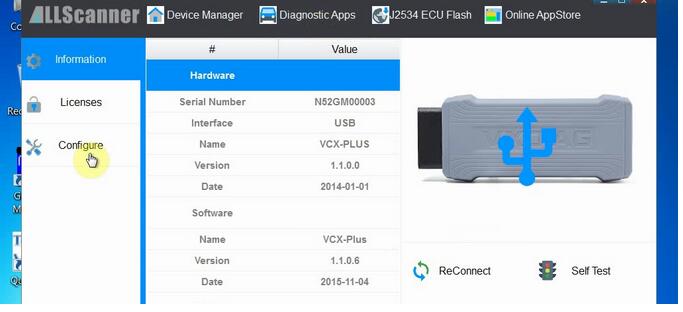
5.Click incon “Diagnostc Apps”- “GM GDS2/Tech3”, click “Install”
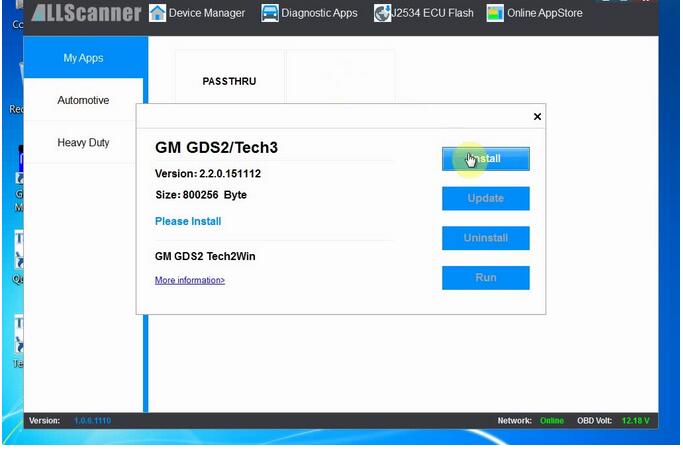
Now open Tech2Win to configure the market–choose your country area,here select “North American”
Done!
Part 3:GM MDI GDS2 Tech2Win Software Installation Steps
Compatible Interface:GM MDI Interface
1.Run Setup.exe→ I accept… → Select language ” nao en”, “opel en”→ Install Global TIS
2.Global TIS Registration→ Edit dealership data→ Email registration→ Save “Registration PDF” file to seller for GM MDI software activation→ Complete Subscriber ID and License Key
Tips: NO need activation GM MDI GDS2 software 8.3.103.39 available here:
3.Install Adobe Reader→ Install Java→ Install GDS2 8.3.103.39 GM MDI Software→ Install Tech2win→ Set Tech2win language
4.Install wizard for RNDIS/ Ethernet Gadget
5.Set Local Area Connection 2 Properties→ Internet Protocol (TCP/IP)
6.Open GM MDI Manager→ Connect→ Open Global TIS→ Yes→ OK
7.Open Tech2win→ Choose Configuration: nao en→ “Security” tab→ Download then run Security Access Service Client
Choose Configuration: opel en→ “Security” tab→ Download then run Security Access Service Client
8.Go to “GDS2” tab→ Start GDS2→ Select language